How to view event information
NDOT’s 511 Traveler Information website is provided to assist motorists in their decision making on Nebraska roadways. Icons on the map represent incidents, planned construction, weather events, road conditions, traffic speed information, etc. that can help you plan your journey. Clicking on an icon will display the details of the event at the bottom of the web page.
Tour this featureView an event using the map
- Navigate using the map to find events or reports of interest.
- Click or tap the event (e.g.
,
,
), road condition segment (e.g.
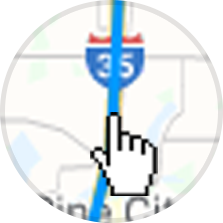 ), or device icon (e.g.
), or device icon (e.g. ).
- Optionally, hover your mouse over the event, road segment, or device icon to view a short description.
- Details will appear in the left-hand tray (on phones and tablets the details will display on the bottom of the screen).
Event priority levels
Each event is given a priority level from low to high which indicates its impact on traffic.
Low priority events have a minor impact on traffic and are displayed with a smaller icon.
High priority events have a greater impact on traffic and are displayed with a larger icon.
Events with an orange “glow” indicate Google travel delays have been detected.
Events with a “Critical Disruption” halo indicate major traffic impacts, often unplanned crashes and closures.
View more event details on phones or tablets
- tap the button to bring the content detail view to the top of the page.
- Use a
swipe down gestureor the browser scrollbar to scroll down.
Minimize event details on phones or tablets
- Tap the button to bring the content detail view to the bottom of the page.
- Use a
swipe up gestureor the browser scrollbar to scroll up.